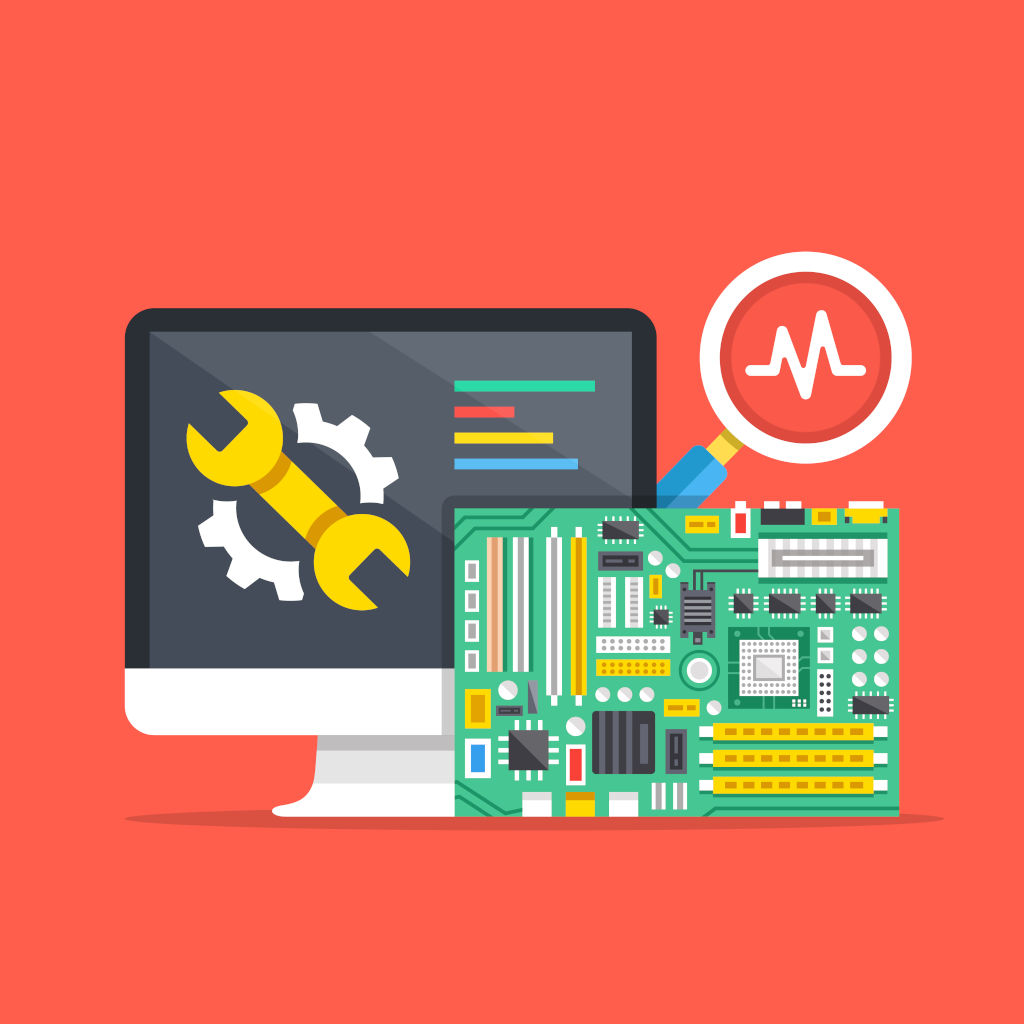Whether you’re dealing with your work laptop at home or your dad’s old computer, needing computer tech support is a part of our daily lives. Before you make that support call, why not try your hand at being your own tech support? Here are some of the most common problems IT professionals fix—and how you can do it yourself.
For all issues: Try this first
This might come off as too-easy-of-a-solution, but go ahead and restart your computer. Yes, let’s flush out the ubiquitous eye-rolling that is associated to restarting one’s computer as a fix-all. But this suggestion isn’t meant to insult – it actually works! And aren’t we always looking for the easiest way to solve problems anyway? Rebooting a computer is a good thing to try first before looking for more complicated reasons on why a system is running poorly.
To learn more about the processes of a reboot, click here to read Online Owls blog Why Reboot? for an interesting, analogy-filled explanation.
Issue #1: My computer is too slow
The first step computer tech support reps do when troubleshooting slow performance is to confirm that the actual source of the problem is the computer. Websites that take forever to load, or videos that seem to buffer forever are issues that may not be your computer’s fault. Many people mistakenly identify a slow computer as the problem when it’s actually their broadband connection. Try using Speedtest.net to diagnose a slow connection.
Once you’ve figured out that it is not the broadband connection, now it’s time to investigate your computer. Check your hard drive (or your C: drive, where ever your operating system resides) to see that you have plenty of free space. Your operating system needs room to create files while your system is running. When your drive is maxed out, its performance suffers. So, go ahead and clear some space.
Another slow performance issue is slow boot time. This can be attributed to having tons of automatic applications launch when you start your computer. This is especially common in older, slower computers. Trimming down the amount of startup items will equal faster boot time. If you use Windows as your operating system, the Microsoft’s System Configuration tool is great for tackling slow performance. Here, you can figure out which applications you can safely disable. Caution: avoid disturbing any programs that have Microsoft Corporation listed as the manufacturer. If you’re not sure what the application is, don’t disable it.
Issue #2: My program isn’t working on my new computer
Before you call computer tech support, reflect on your operating system. Is the software you’re trying to run compatible with it? Older software will probably not function on your new computer. Also note that, as it’s possible to run a 32-bit program on a 64-bit operating system, it’s not possible do it vice versa. Lastly, trying to run an app created on Windows OS that was created for Mac OS X obviously won’t work; you can identify those exclusive Mac OS X files as having an .app extension.
Issue #3: My printer won’t print
First, let’s do some initial inspections. Here’s an easy question… Does your printer have enough toner and paper? Okay, now that we’ve got that out of the way, go ahead and turn the printer off and back on. Also, unplug the printer and plug it back in. Handle your printer issue like how you’ve now learned to troubleshoot your computer: restart and refresh. See above “For All Issues: Try this first.”
Once you’ve cleared this, go to your computer and check your printer’s print queue. This is where you will most likely find the answers to your printer problems. Look for the printer icon in the system tray and double-click. Here you can view the status of your printer, as well as each print job you have sent. Alert: Make sure ‘Use Printer Offline’ isn’t checked; if you printed a document while your printer was turned off at some point, Windows can set the printer to work offline. This can then stall jobs that are sent later on.
Lastly, check the status of your printer’s drivers. Make sure they are up-to-date and ready to go.
If your issue still isn’t fixed…
When you have exhausted all troubleshooting techniques, or there’s a fear of potentially voiding a warranty or damaging your system, go ahead and connect with computer tech support. It’s important to understand your own skill set and limitations and how comfortable you are at addressing them personally. If you think a problem is too complicated, trying to fix it yourself can make matters worse. It’s best to be safe and connect with a professional computer tech support service to finally remedy a solution.